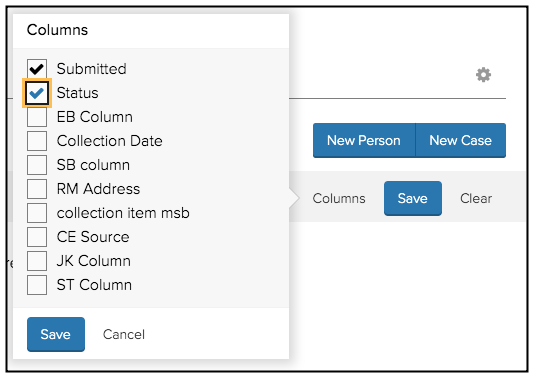Columns
Within a filter different fields within a case can be displayed. On the Dashboard view these fields are known as columns.
On implementation the columns that are available are fields that are mandatory on all cases:
- Reference (the unique case number)
- Submitted (the date when the case was created)
- Case type
- Last Updated (date and time the case last had an action performed)
- Status
Different fields/columns can be displayed on different filters so that the appropriate summary case information can be displayed for users who are managing their workload via the dashboard.
To create a new column the Case List Columns option needs to be selected from the Settings sub-menu.
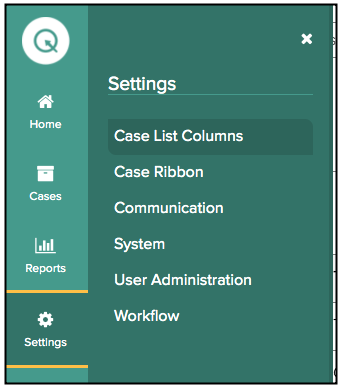
This allows users with Administrator privileges the ability to view / amend / create columns to become available for selection within the Dashboard.
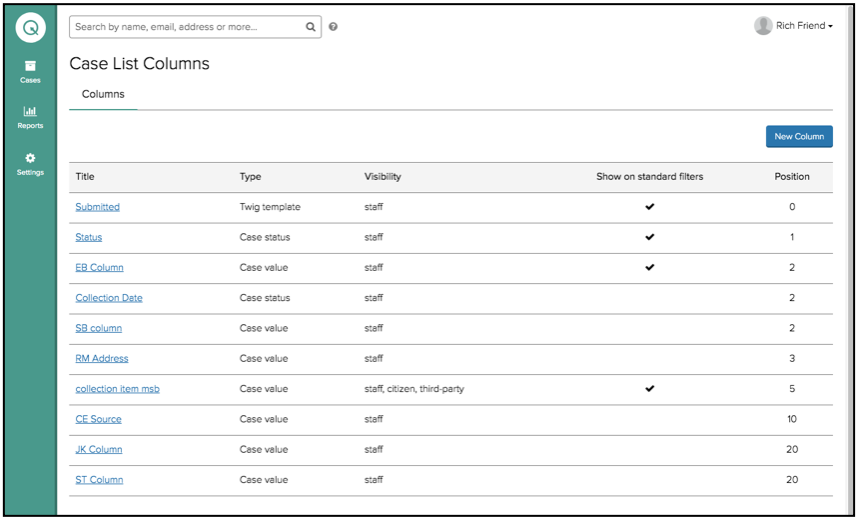
If a new column is to be created then select the New Column and select the appropriate field. There is the option to create a TWIG template which provides additional flexibility to the administrator - for example TWIG could be used to split person or address information into separate fields for display or export purposes although within CXM that data is contained within an attribute.
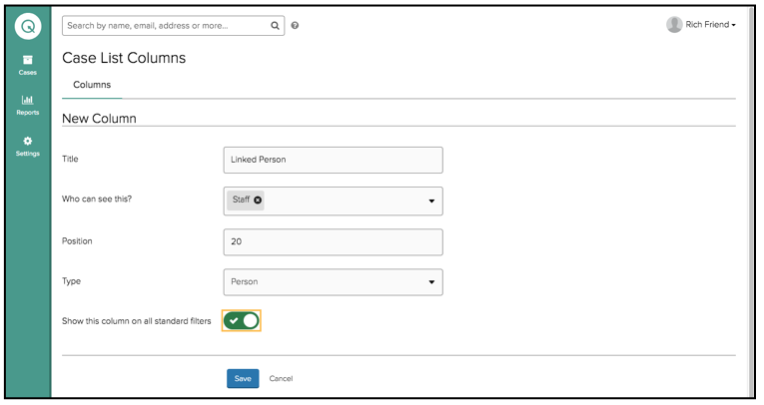
An example of a TWIG template would be to view the assigned users on cases. If there are more than one individual or group assigned then a number will be shown on the Dashboard which when the cursor is moved over the number displays the assigned parties on a case.

When columns have been created then on every filter there is a cog on the right-hand side of the filter criteria. Selecting this filter enables the user to select which fields are to be displayed on their dashboard for that particular filter.