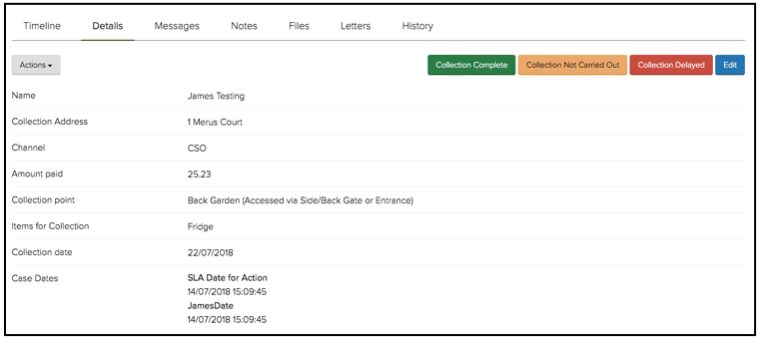Setting Case Dates
You can create a case date by navigating to Dates and selecting ‘New date’.
You must give your case date a unique identifier. This is the system name used when referencing the date from an external system, this must be lowercase characters with no spaces.
The Title is displayed to users with permission to see the date in CXM, for example in the Case Timeline when the date is triggered.
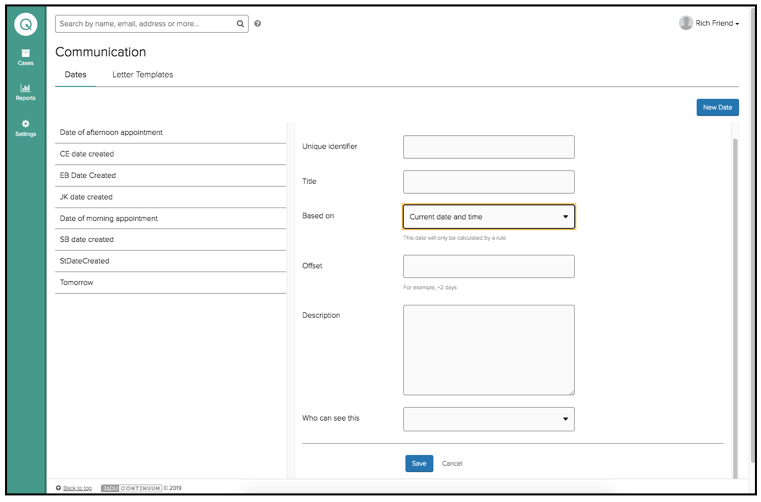
Case dates must be based on either a date field or one of the following system date/times:
Case created
Last updated
Case Completed (the date/time a case enters a final status)
Current date/time
When the value a date is Based on is updated for a case, the value of the corresponding case date will be automatically recalculated.
For case dates based on the Current date/time, the calculation must be initiated by a rule action. These dates will not be given a value automatically.
Having selected a date to base your case date on an Offset can then be applied to calculate your case date. This offset can be based on minutes; hours; days; weekdays; weeks; months; and years. The following is an example list of valid offset values:
- +1 minute
- +1 hour
- +1 day
- +1 week
- +3 weekdays
- +1 month
- +1 year
To offset by minutes or hours, the date on which your case date is based must be of the ‘date/time’ format. You can replace the ‘+’ for a ‘-’ to offset before the ‘based on’ date. Use negative offsets with care though, as these will never be triggered if the calculated date is in the past.
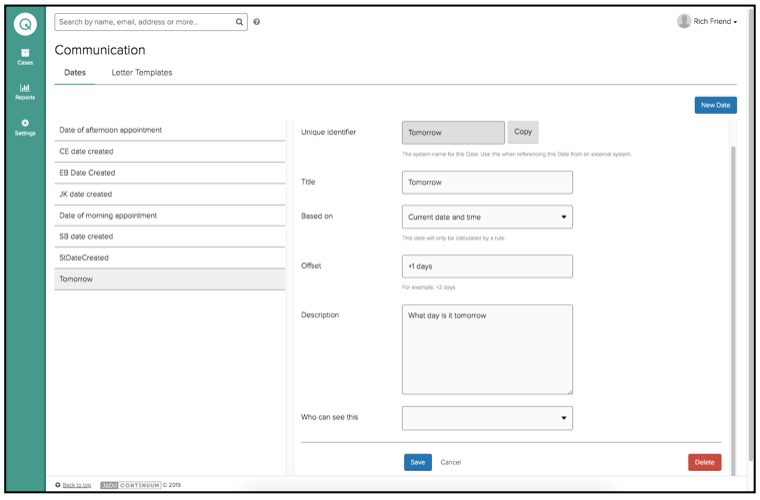
As some dates you may only want visible to staff (for example any that are used for SLA purposes) you then can select what user roles can view the case date through the Who can see this option. If this is left blank then no roles will be able to view your case date within a case although the date will still be calculated.
The case date Description will appear in the Case Timeline when the case date is reached. It will only appear to users whose roles are selected in Who can see this.
Once dates have been set up then if they are referenced in a rule then the case dates will be populated or updated. Once created/updated the case dates are listed, assuming the user have access to view the dates, underneath the case fields on the Details view within each individual case.